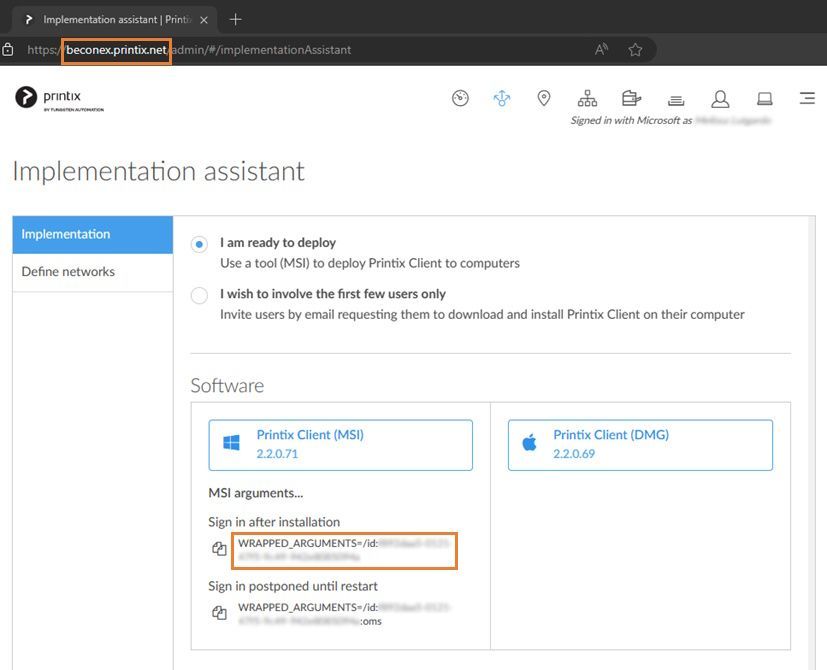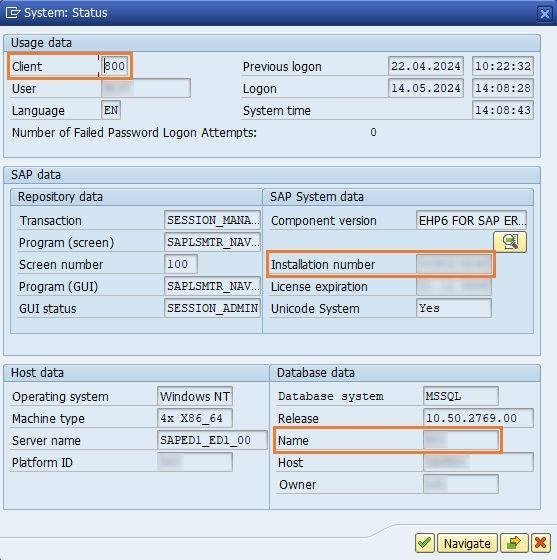BECONEX SAP2Printix trial for Tungsten Printix
To create the license key for your SAP® system, we need information about the system manager, the Printix tenant, and the SAP® system itself.
If you do not have a Printix tenant yet, enter the “Printix Home (URL address)” you wish your tenant to have. The “Printix Tenant ID” is not required in this case.
If you already have a Printix tenant, enter both the “Printix Home (URL address)” as well as the “Printix Tenant ID“.
Where do I find my Printix Tenant ID?
Please specify if your SAP® system is productive or not, and enter the “Installation number” (10-digit number), the “Client” (3-digit number), and the “System ID” (alphanumeric identifier).
Where do I find this information?
Printix information
To see the “Printix tenant ID”, login to your Printix Tenant and use the top menu to navigate to the “Implementation assistant”.
In the section “Implementation”, scroll down to “Software”. There, you will find the button to download the “Printix Client (MSI)” and its corresponding arguments.
Copy the text below “Sign in after installation”.
The “Printix tenant ID” is the alphanumeric key after “WRAPPED_ARGUMENTS=/id:”.
SAP® information
The “Installation number“, “Client“, and “System ID” are required for both SAP2Pritnix trial as well as productive licenses.
You can get this information form your SAP® system. Using the SAPGUI menu, navigate to “System” and then “Status”. The required fields are located as displayed in the image.