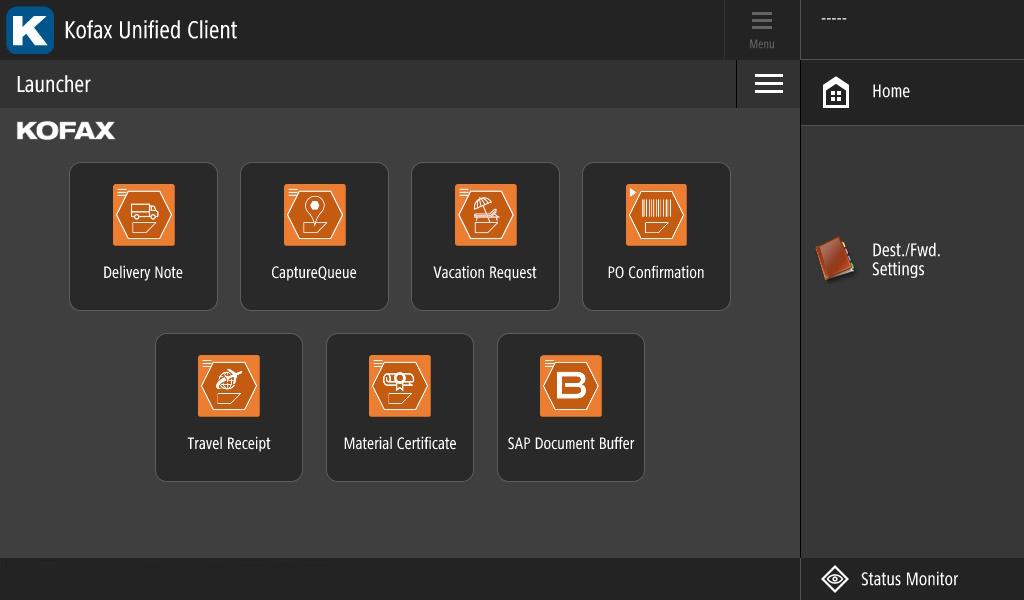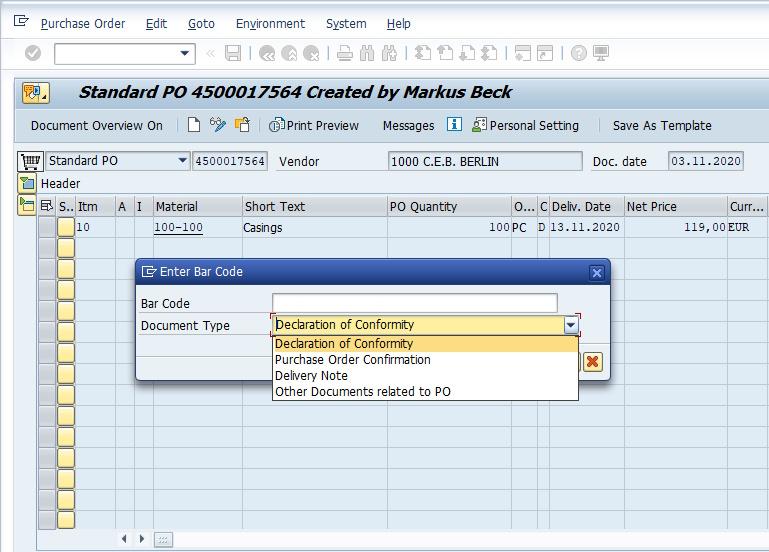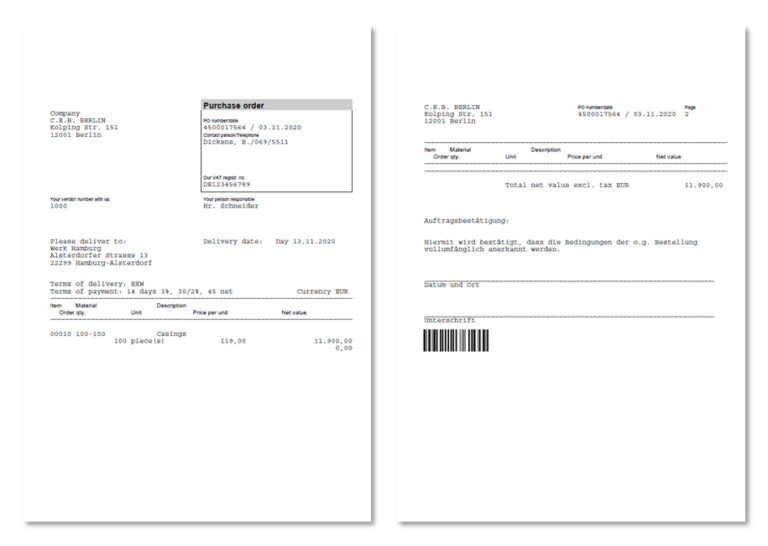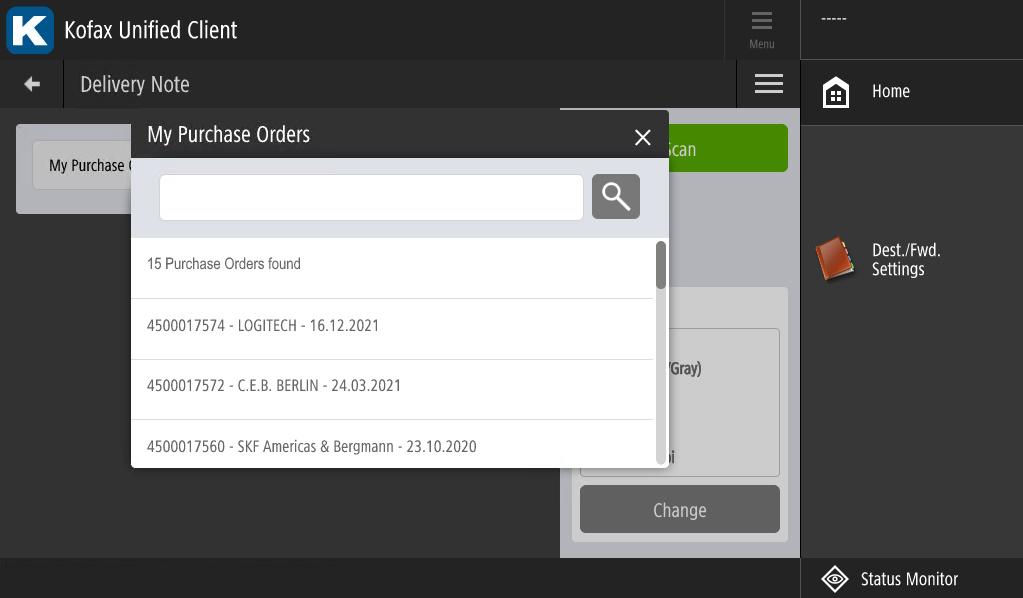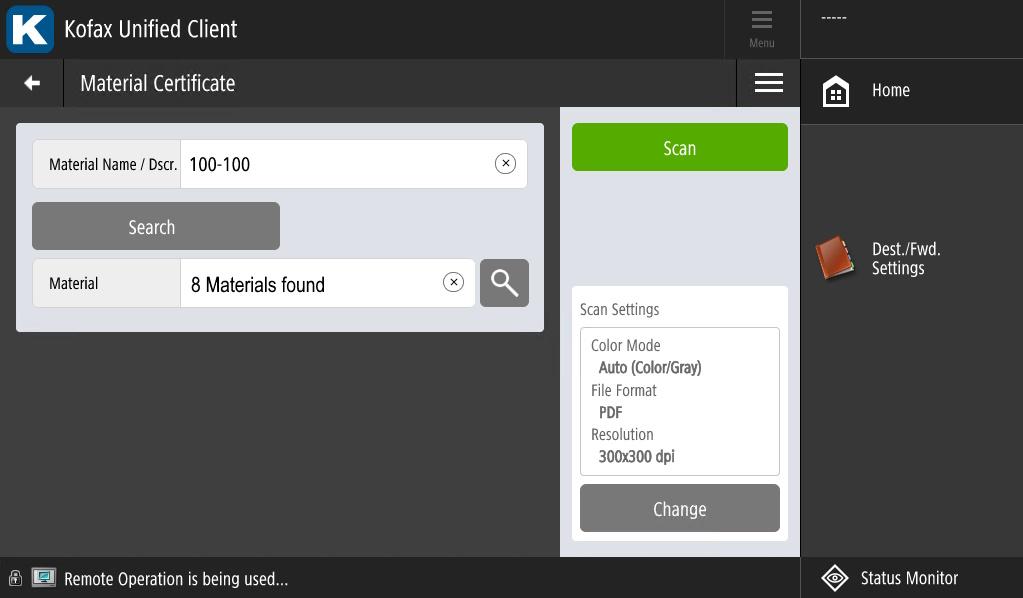Scanning documents to SAP ® business objects with Send2SAP
Archiving documents in SAP ® – from the capture device to the business object
BECONEX Send2SAP helps you automate and optimize the integration of digitized documents into the SAP ® system. Thanks to its versatility, it is easy to adapt to the structure and processes of your organization:
- Supported for SAP ® ABAP NetWeaver (and any SAP ® systems based on NetWeaver), SAP ® ECC, SAP S/4HANA ®
- Applicable with all SAP ®-modules, business objects and document types
- Available for a variety of capture devices and sources: MFP devices, smartphones, tablets, file system, Outlook inbox, etc.
The solution has been designed to boost the efficiency, security, and usability of the standard SAP ® technology for document archiving and linking to business objects:
- The archiving process can be triggered directly from the capture device, eliminating the need for manual procedures after scanning
- The need for manual inputs to select the target business object is minimized, lowering the probability of errors and associated costs
- The document is renamed, archived in the content repository, and linked to the target business object automatically
- No intermediate copies of the document are left behind somewhere in your system
With only a few clicks, you can get the most out of the functions and information already available in your ERP!
Send2SAP Barcode – Maximum automation level for document archiving
Barcodes minimize the need for manual inputs at the capture device: only one click is required to scan and / or send the document to the SAP ® system. BECONEX Send2SAP performs every other step automatically!
- It archives the digitized document in the content repository
- It searches the recognized barcode among internal barcodes or business objects in SAP ®
- It links the incoming document to the business object it belongs to
- If no match is found, it creates an external barcode in SAP ® to act as a placeholder for the incoming document
How do you get barcodes on your documents? Some ways to do this include:
- Creating an internal barcode in SAP ®, printing, and pasting it on the document. This approach is helpful when the document will be further processed in paper form. When it is ready to be attached to the business object, it can be digitized with a single click with an MFP or mobile device
- Including the barcode in documents that are created inside the SAP ® system (e.g., using the Designer, Adobe Forms, or Smart Forms). This allows to process the document in digital form and later send it to the ERP from your file system, Outlook inbox, etc.
- Of course, you can always print the SAP ® – generated document and further process it in paper form
Finally, barcodes are ideal for “mass scanning”: you can archive large batches of documents (from the feeder of the MFP or a folder in your file system) in a single step, regardless of their type or target business object. This gives you the maximum level of automation for document archiving in the SAP ® system!
Send2SAP Preconfigured search – Efficiency and personalization
If your team frequently attaches the same document type to the same business object type (e.g., a delivery note to a purchase order), the preconfigured search can save you lots of time:
- The search can be triggered directly at the capture device or source
- The business object type to be searched and the document type to be attached can be preconfigured via customizing
- The search is performed in real time, that is, it reflects the real status of the business objects in the SAP ® system
- If an authentication method is configured, the list of results will contain the objects that are relevant for you or your team (“created by me”, “last modified by my team”, etc.)
- You can select the target business object from the results at the capture device (MFP, smartphone, tablet, etc.)
- Once you scan the document, it will be archived in the SAP ® system and linked to the selected business object automatically
Reducing the need for manual inputs makes document archving in SAP ® a time-efficient process and minimizes the probability of errors. Likewise, retrieving personalized lists of business objects with a single click results in a user-friendly procedure.
Send2SAP Metasearch – Maximum flexibility for business object selection
Sometimes, searching by business object type can return too many items. Instead of scrolling down long lists of results, you can perform a metasearch. The metasearch is ideal to quickly find business objects when the list that contains them is too extensive:
- You can perform the search directly at the capture device or source
- Use the search field to type an attribute of the business object (ID, name, description, etc.), all results that match the search field will be presented in a dropdown
- The search is performed in real time, that is, it reflects the real status of the business objects in the SAP ® system
- You can select the target business object from the results at the capture device (MFP, smartphone, tablet, etc.)
- Once you scan the document, it will be archived in the SAP ® system and linked to the selected business object automatically
This function gives you the maximum flexibility when archiving a document in the SAP ® system: you can choose to link the document to virtually any business object, directly from the capture device.